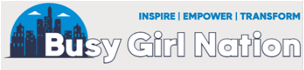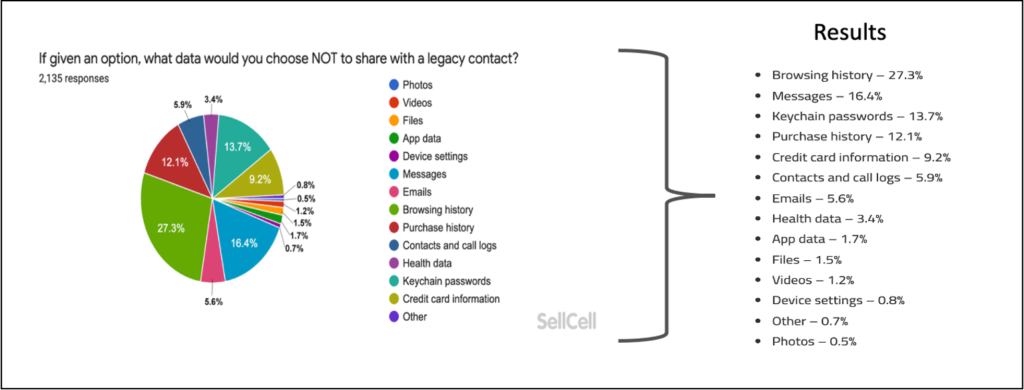Real talk, I am a geek girl at heart who likes to know cool things. I play games on my phone, love science & sci-fi & have worked in the IT space for over 20+ years. One of my career responsibilities is to provide customers with information about the available features in our software products. So…I decided that (Busy Girl Nation) should also provide some geek girl content regarding popular technology trends such as the the iPhone and its latest OS Release and also cool features you may not know about. Wait!! Keep reading this is really cool stuff!!
iPhone OS 15.2 Or Later – Digital Legacy
One of these days, we will all have to “give up the ghost”. We prepare wills, set up trusts, get a list of out financial accounts, etc.. OMG! This is one of those things that is uncomfortable but necessary. I say, set it and forget it!
Iphone OS 15.2 now offers a Digital Legacy feature which allows you to designate a “Legacy Contact” who can access your iCloud account and personal info such as text messages, photos, documents, etc. — in the event of your passing.
iPhone Digital Legacy Grants Access to Everything
While for me, this sounds like a cool feature (because I honestly have nothing to hide), there are those of you out there who have a secret life — BE MINDFUL – this feature will give your designated “Legacy Contact” ACCESS TO EVERYTHING ON YOUR IPHONE!! (as long as they have the legacy key and a certified death certificate.)!!!

Survey Says! The Digital Legacy Contact feature is cool – but I need more control!
A recent survey conducted by SellCell found that only 53% of the respondents liked the idea of the Digital Legacy feature. I honestly thought more people would love this feature??? However, I think a later survey question explains why the number is so low?
This same survey reported that 71% said they WISH the Digital Legacy feature allowed them to “select” what data the Digital Legacy Contact could access. I guess there are plenty of people out there leading “secret lives” and want to keep it that way (wink). The top 3 iPhone data types people want to “hide” using the Digital Legacy feature include browsing history, messages and key chain passwords.
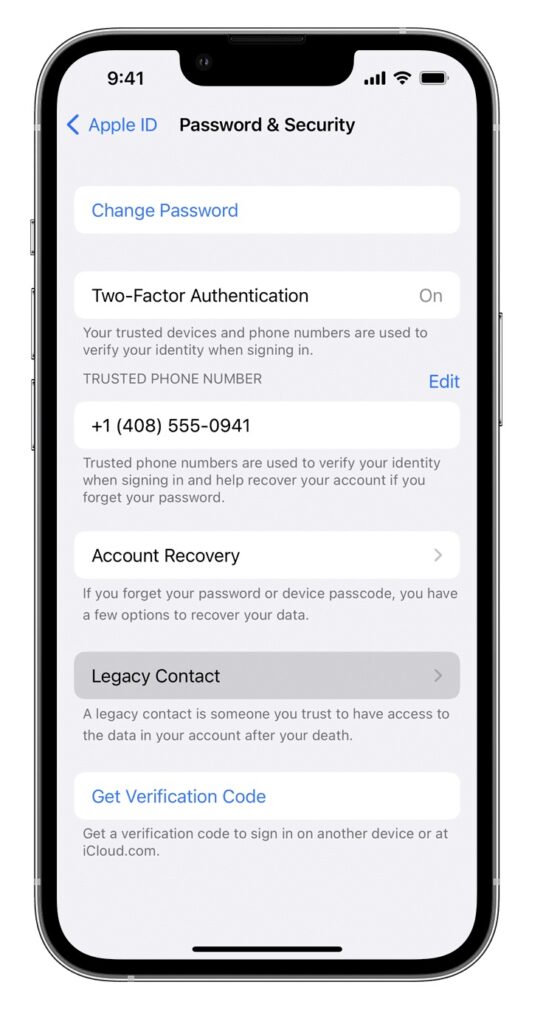
How To Set Up Digital Legacy on your iPhone
If the Digital Legacy feature sounds like it will work for you, below are the steps to set it up and
- Go to Settings
- Click the top of the screen where you see your Name (Apple Id, iCloud, Media, etc.)
- Select “Password & Security”
- Select “Legacy Contact”
- Add your “Legacy Contact” (yes you can add multiple ones)
- Once you have added your Legacy Contact, if they have an iPhone, the Legacy Contact Access Key will be automatically sent to them via the Messages app. If they have OS 15.2 or higher and “they accept” the access key will be automatically stored in the Apple ID settings.
What if my Legacy Contact doesn’t have an iPhone?
- Go to Settings
- Click the top of the screen where you see your Name (Apple Id, iCloud, Media, etc.)
- Select “Password & Security”
- Select “Legacy Contact”
- Click on the name of the Legacy Contact to view the profile
- Then click on “View Access Key”
- IMPORTANT!! A QR code will then be displayed. This is your Legacy Contact Access Key. Print or screenshot this Legacy Contact QR code and send it to your Legacy Contact.
Once it is set up, you probably aren’t going to be around when your Legacy Contact needs access to your iPhone. Feel free to pass along these details on “How to access a deceased family members Apple Account“. And then, “Forget about it!”